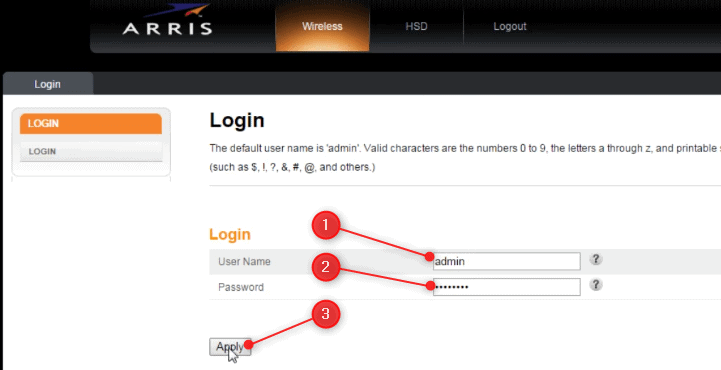There has been an increase in the number of people currently working from home. Freelancer jobs and online jobs have become more of a norm these days. However, working from home comes with its own challenges like being unable to know the router login for the Arris router. One of them is that you cannot call the office IT guy to check when your internet is not working.
The default login for the Arris router is using the default IP address (192.168.0.1) which is used by most of the Arris routers. Once you have used the IP address on the address bar on your browser, you need to key in the Arris default (admin) login information which is printed at the back of your router.
In this regard, we need to know how to set up your router, configure, reset, and troubleshoot when we get internet connection problems. The router login process for Arris routers will be discussed at length in this article. This will enable you to access the internet and keep the internet connection at all times.
For this, you may need the Arris Default Login which includes the Username, Password, and IP address. To set up your Arris router, you require either a computer or not, as described here.
Knowing the default Arris router login and password will also help you in setting your password to a more secure one.
Requirements for Arris router login
For you to use the Arris router login and the default password, you require the following:
- Arris router or modem router combo.
- Internet connection either by an Ethernet cable or Wi-Fi
- A pointed object to push the reset button like a paper clip, the phone SIM removal tool, or a pen
So what are the default login details for the Arris router?
There are several exceptional Arris routers, with ARRIS Surfboard mAX Pro Mesh Wi-Fi 6 System (W133) (available on Amazon) being the Mesh system for choice. The 12 stream Wi-Fi 6 Mesh system has an exceptional range of up to 6000 square feet for the 2 unit system, maximum throughput of 11Gbps, 8 Gigabit Ethernet ports, has Alexa support, and is easy to set up. These features make this mesh system the best router in the market today.
Default login details for Arris routers
| IP address | Username | Password | Percentage | |
| 1 | 192.168.0.1 | admin | password | 61% |
| 2 | 192.168.0.1 | password | admin | 33% |
| 3 | 192.168.0.1 | password | – | 6% |
The default IP address above (192.168.0.1) is used by almost 60% of the Arris routers. The other alternate default Arris router IP addresses include:
- 192.168.1.254 (14% of Arris routers)
- 192.168.100.1 (14%)
- 192.168.100.1 (14%)
- 10.0.0.1 (10%)
- 192.168.7.254 (5%)
Which are the steps for Arris router Login?
You can follow the following easy steps for the Arris router login. They are easily accomplished using the requirements listed above:
1. Connect to the Arris network
Connect your computer or smartphone using the Ethernet cable connection or Wi-Fi. An internet connection is necessary for you to set up any router.
For easy connection, we recommend that you connect your computer to the Arris router using an Ethernet cable. This will help especially in cases where you do not know the Wi-Fi password. However, the SSID and the password are availed by the router manufacturer on the manual and on a sticker attached to the router.
If you are using Wi-Fi for the login, ensure that you know the Network Name or SSID and the password/ Wi-Fi Key. You can use these to connect your device to the network.
2. Navigate to your Router’s IP on your browser
Open your browser and type in the IP address on the address bar.
As indicated above, most of the routers use the following IP address: http://192.168.0.1. However, for other models, the IP address may be different. Therefore, you can try http://192.168.1.254.
Once the IP address is typed on the browser, you will get the administrator settings panel. If these common IP addresses do not work, try the other IP addresses listed above.
3. Key in the Arris default login information

In the administrator settings panel, enter the username and password as indicated on the sticker attached to the router or the manual. The common login details for the Arris router are as indicated above in case you can’t get the sticker.
After entering the username and password, click Enter or Sign in. This will ensure that you can now access the router control panel. The control panel will enable you to make router configurations.
The router login for Arris is complete after this step and you can use the Wi-Fi or Ethernet connections.
How to change Arris router password and username
Resetting the Arris router
If your internet connection has become slow or you suspect the router has viruses then it is time to reset the modem or router. Resetting the Arris router will make a difference in network performance.
One thing you should note is that restoring the Arris router to factory default settings will wipe out any router settings. After Assis modem resetting, you will have to configure network settings like described in the login process above.
There are two easy and distinct methods of resetting your Arris router:
- Resetting the Arris router using the reset button
- To reset your router using the router web interface
Resetting the Arris router using the reset button
It is possible to reset most Arris routers using the reset button. This is done by following the steps below:
- Locate the reset button. This button is mostly found at the back of the router. You can also refer to the manufacturer’s manual available as a printed copy or online.
- Press or hold the reset button when located for at least 15 seconds. This may require you to use the pin (paper clip, the phone SIM removal tool, or a pen) to press the button. Most manufacturers make it necessary to use a pointed object to prevent accidental reset.
- Wait for the router to reset. Note that the reset process takes a few minutes.
That’s the simple reset process for an Arris router. In case this method of resetting your router does not work, try using the second reset process below.
Resetting the Arris router using the Web Interface
The process of using the Web interface to reset your Arris router is a bit more complicated as compared to using the reset button. It is however a 3-step process that will not take a lot of your time.
The following are the step of resetting the Arris modem router using the web interface:
- The first step is to log in to the Arris router/ modem. To do this use the router IP of your model. These IP’s were discussed above.
- On the interface locate the Utilities or Security section. Note that this may vary from one Arris model to another.
- Under this section, choose the factory reset option. This will reset the router or modem to default factory settings within a few minutes.
Depending on the availability of the pointed object or the router IP address, you can decide which method works best for you. Once you have completed the reset you can now configure your Arris router settings.
As we are exploring the login details of Arris routers, it is great to check the best routers for our homes or office of which Arris routers are part. These routers can be excellent routers for long-range or exceptional routers for multiple devices found in our homes.
Configuring the Arris router
You can change the Arris router settings from the admin interface. However, this tinkering with the settings may make the router lose the internet connection.
Note down the factory default settings before starting the process of changing the router settings. This will help you to restore the default settings in case after changes to the settings the internet does not work.
The following are the recommended wireless settings of your Arris router:
- Enable Wireless: Ticked/ checked
- Wireless Network Name (SSID): Choose the username you want
- Broadcast Network Name (SSID): Ticked/ checked
- Tx Power Level: High
- Channel: Auto
- Language: English or your native language
- Security Mode: WPA/WPA2-PSK**
- Encryption Algorithm: TKIPAES
- Pre-Shared Key: Key in a password that you can remember but try to be a bit complex
- WPS Enable: Ticked/ checked
- Encryption Mode: PBC
For some Arris routers, these settings may not work. You may need to change the settings to WPA-PSK or WEP which are lower quality settings.
Why it’s Important to Know Your Default Login
It’s important to know your router’s default login because it makes it easier for you to reset your router if it were ever to go down. Some other reasons you may need your default login are:
- If an update is downloaded and you want to revert back to the previous settings.
- If someone else is using your internet and you want to log in to see what they’re doing (e.g., looking at their browsing history).
- You want to make changes and make sure only those with permission can alter them (e.g., blocking a website).
Knowing your default login is important for a number of reasons. First, it helps you get back into your router if you forget your login information. Maybe you change your password and then need to sign in again, or maybe you just want to see if any updates are available.
Second, some routers require a username and a password before accessing the Admin pages. The default username can be left blank, but if you know the default username, it will make it easier to remember as well as enter in later.
Lastly, knowing your default login can save time when setting up new devices on your network. If you do not know the default login for Arris routers, this list may come in handy
How to Find Your Default Login
If you’re not sure what your default login is, the first thing to do is contact customer service. They will be able to tell you what the default username and password are for your router.
Once you have this information, you can log in to your router by going to the Manufacturer’s page of your Arris router and inputting the default credentials from there.
The defaults listed below are based on the most popular Arris routers. If you are not sure what model your router is, please contact customer service.
- Arris TM822G and TM1602g
Administrator: admin
Password: password
- Arris DG860A, TG1682g, TM804g and TG1682g
Administrator: admin
Password: password
How do I find my Arris router username and password?
To find your Arris router username and password, you will need to consult the manual.
If you are unable to locate it on your own, you can use this list of common defaults below:
- Username: admin
- Password: admin
- Username: admin (no password)
- Username: admin (password is the same as the user name)
- Username: admin (same as default login)
- Username: N/A (no default login)
192.168.0.1 Arris router login
If you have a 192.168.0.1 IP address Arris router, your default login is admin, password admin. The default login for an Arris router with the IP Address of 192.168.0.1 is `admin` and `password`.If you have a 192.168.0.1 IP address Arris router, your default login is admin, password admin.
Arris modem IP address
The Arris modem IP address is 192.168.1.1.
If you don’t know your default login for Arris routers, but you’re able to connect to the internet, then you should be able to find your modem’s IP address.
You can do this by opening any web browser and entering “192.168.1.1” into the address bar. If you are on a Mac, click on “Go” and enter the address in the window that appears. Then click enter again and it will bring up the login screen for your router.
What is the default login for Arris router SBG6580
The default login for Arris router SBG6580 is admin.
The default login for Arris router SBG6580 is admin.
Arris Router Login FAQs
What is the default password for Arris?
The default username and password for Arris routers are “admin” and “password” respectively. ARRIS recommends that you change the default username and password on their router after logging in for your very first time. Think of the default password to Arris as a code that lets you into your house. Although it works perfectly fine, this safety measure will protect you from unwanted visitors who might want to steal things or vandalize property inside. To prevent any harm coming up on your router and WiFi network, change the name right away!
What do I do if I forgot my Arris modem password?
To restore the default password for your Arris modem, you can perform a pin-hole reset. To do this, locate the small button on the back of your modem and hold it down with a paperclip or needle until all lights are off (about 10 seconds). This will restore all of its default settings which includes reestablishing a new wireless network name as well as WiFi channel number. If that doesn’t work, call customer service to have them change/delete it for you.
What happens if I reset my Arris router?
If you reset your Arris modem, it will erase the current network settings and run a full factory reset on your device. After running a factory reset, you must set up the network again or set up the modem on a new network. It will erase all of your current settings for an entirely fresh start that’s free from any errors and bugs.
What is the WPS button on the Arris router?
The WPS (WiFi Protected Setup) button makes it easy to connect devices without manually inputting information. If your device supports this, press it when trying to join a WiFi network in order for them both to be connected with ease. To do this, you just need a device that supports the feature and follow these steps:
Step 1) Press the WPS button located on top of the modem.
Step 2) Find “Arris” in the list if available or wait for 10 seconds then move onto step 3a. If not found continue with Step2b which will require manually entering SSID name(Network Name).
Step3a) The router should automatically find your wireless adapter as long as it’s within range & connected to the same local area connection (LAN Cable from PC/Router/Switch etc.). Proceed by clicking next until completed successfully!
How do I test my Arris modem?
To test an Arris modem, open your web browser and use the IP address 192.168. 100.1 (The same address applies for older Surfboards.). Once opened it should show you The default page which displays the Status page. All important statistics about your connection are displayed on the status page such as downstream channel ID, upstream channel ID, etc. This thus shows what’s going on with your connection at any given moment in time.
In a nutshell
The process of login into the router will help to set up your internet connection. The router login process for Arris has been made simple to help you to set up your router with minimal fuss. This is the work for technology jobs but you can do it yourself.
With use, the router may become slow. The reset process will enable the Arris router to regain its lost internet speed. You may also decide to change it and get the best Arris modem router for your home.
If the reset does not improve the speed to the levels you want, you may consider buying a new and exceptional router for your home. You can buy a router for multiple devices if you have many internet-enabled devices. You can also consider a router for a long-range or a mesh device.