Most of our homes have young children. Having control over what the children are watching online or the times they can use their internet-enabled devices is every parent’s dream. Therefore, let us delve into the best routers with parental controls.
At times, you want your children to eat their dinner or do their homework. At that time, the children may be online on their devices. How do you make them do their activities with minimal fuss? By switching off the internet from their devices.
The best routers with parental controls give you maximum control over your connections. Parental control comes at different levels in different routers. Consequently, you can check the level of parental control you want in your connection and thus choose the router for your home.
We analyzed over 50 devices on parental control features where free and subscription-based parental controls were checked. We also read reviews about the 5 devices as we were compiling the list of the best parental control routers. Finally, we did live tests on over 20 devices to give you the best of them all.
In this article using our in-depth research, we will comprehensively discuss the best parental control routers and add ons. This way if you have a router that does not have excellent parental controls you can either get a better router or get an add-on to set up your parental controls.
Best Routers with Parental Controls top picks
| Parental control router | Best for | Specifications | Check it out |
Gryphon AC3000 Tower Mesh WiFi | Best mesh router for parental controls | Best parental control router Tri-band Mesh system Range: up to 3000sqft Speed: up to 3000Mbps | CHECK IT OUT ON AMAZON |
| ASUS RT-AC88U Router | Best parental control router | Dual-band Speed: Up to 3,167Mbps 8 Ports Devices: up to 30 Range: up to 5,000 sq. ft. | CHECK IT OUT ON AMAZON |
| Netgear R7000P router | Best parental control router for Security features | Dual-band Wi-Fi: Up to 2,300Mbps Range: Up to 2,000 sq. ft. Devices: up to 35 | CHECK IT OUT ON AMAZON |
| TP-Link AC1750 Router | Best budget parental control router | Dual-band Speed: up to 1750Mbps Range: up to 2,500 sq. ft. Devices: up to 50 | CHECK IT OUT ON AMAZON |
| Netgear Orbi RBK50 mesh system | Best mesh system for high-speed Wi-Fi | Tri-band Wi-Fi: up to 3Gbps Range: Up to 5000 sq. ft. Devices: 25 or more devices, Tri-band backhaul | CHECK IT OUT ON AMAZON |
| Amazon Eero Pro Mesh system | Best mesh system for a range | Tri-band Speed: up to 550Mbps Range: up to 6000 sq. ft. 6 Ethernet ports | CHECK IT OUT ON AMAZON |
| Netgear Nighthawk R8000P X6S router | Best tri-band parental control router | Tri-band Wi-Fi: up to 4,000Mbps Range: up to 3,500 sq. ft. Devices: up to 55 | CHECK IT OUT ON AMAZON |
| The CleanerNet Mini Parental Control Device | Best add on parental control device | Best add on Parental control device/ filter | CHECK IT OUT ON AMAZON |
| Linksys EA7500 Router for home | Best parental control router for a modest home | Dual-band router Speed: Up to 1900 Mbps Devices: up to 15 devices Range: Up to 1,500 sq. ft. | CHECK IT OUT ON AMAZON |
| Circle Home Plus | Best add-on parental control for consistency | Best parental control add on for reliability | CHECK IT OUT ON AMAZON |
What are parental controls?
They are a set of features availed on devices for parents or guardians to control the content and times of internet usage by their children. The parental controls can come in form of software and/ or tools.
Parental controls can be used to keep children safe from inappropriate content on the internet. There’s plenty of software and tools that allow parents/guardians to set these filters on their children’s web uses, such as blocking inappropriate content online or restricting access at certain times of day when you’re not around!
One way is by setting up a parental control function for your wireless router, which will work in conjunction with WiFi protection features offered through most modern devices (for example an app). The simple filter is achieved by configuring parental control functions with your router thus will be advertised on the box packaging.
Each router may have a different way to set up parental controls. Moreover, different routers come with a different set of parental control features. Some of the parental control features available include:
1. Content filtering
Content filtering is a backbone of routers with parental controls. The ability to block specific URLs on your home network ensures that children will stay away from inappropriate content, apps, or websites, while still allowing them access to safe and appropriate sites they need for school work.
2. Time Limits
Scheduling the network so it turns off at a specific time every day is easy. You can even choose which device you want to be disconnected from your home’s Wi-Fi, and when this will happen!
This is important to ensure your children get internet-free times such as homework time, sleeping time, eating time, and so on. In addition, you are able to regulate the amount of time your children are spending on the internet.
3. Pause the internet
Picking a time limit for your kid’s internet access is important, but what happens when you need to disconnect right away? Fortunately, there are routers that can pause the entire network in order to block them from accessing any online content or apps. Some routers also give you the ability to pause the internet on one device using either the smartphone app or the web interface.
Which are the best parental controls router?
Gryphon AC3000 Tower Mesh WiFi- Best mesh router with parental controls

Unique looking? Yes! Wide coverage? Yes! Speedy? Yes! Gryphon AC3000 Mesh WiFi router combines performance and unique design to give you the best mesh router with parental controls.
The wifi router with parental controls gives you Wi-Fi speeds of up to 3,000Mbps on the 3 bands (2.4GHz, 5GHz, and 5GHz). This shows that the router is more than the tower design. The router can support simultaneous multiple devices since it has MU-MIMO giving each fast speeds.
Gryphon AC3000 Mesh WiFi router has a broad coverage of up to 3,000 square feet. Thus this router will be able to cover your home with high-speed internet. The range is supported by Six Wi-Fi antennas and a Bluetooth radio under the hood.
Moreover, if you want wider coverage, you can add another Gryphon router that doubles the range. Therefore its is the best router for apartments, a 2-story house recommended router, and an excellent router to penetrate thick walls.
For us, the tower design sells the product. You can easily place it in your living room, and people will think that it is a collectible.
Furthermore, the Gryphon AC3000 router is easy to set up and manage using a smartphone. This will help you to set up the router, configure the settings, and enable malware protection.
Besides, the smartphone app also includes extensive parental control features. The parental controls make it easy to manage internet access for your children’s devices and also protect them from online threats.
What makes the Gryphon AC3000 Tower mesh system stand out?
Gryphon AC3000 Tower Mesh WiFi is a solid performer that offers extensive parental controls and comes with built-in anti-malware protection, antivirus subscription powered by ESET. It’s simple to install & easily managed using their intuitive mobile app making them ideal for placing out in the open rather than hidden in the closet or in a shelf.
The Gryphon 3000’s sleek design makes it easy on your eyes while still providing you with all of these great features! Moreover, the mesh router features three Gigabit LAN ports, a WAN port, a power jack, and a reset button on the back of each identical device.
The mesh system is powered by a Qualcomm 4019 chipset having a quad-core CPU, 512MB of RAM, and 4GB of flash memory.
The Gryphon AC3000 Mesh WiFi Tower rocks! It has the latest in networking technology with its 4×4 MU-MIMO, beamforming, and automatic band steering to guarantee optimal performance. The MU-MIMO supports a connection to multiple devices simultaneously while Beamforming enables each device to get the best signal.
Comparison with other parental controls router
The router offers some of the best parental controls features for a router. As compared to mesh systems, it is only comparable to TP-Link Deco M9 on the parental controls features, applicability, and reliability. The TP-Link also offers the ability to serve as a home automation hub. This means you can use it to control numerous smart home devices.
The Gryphon AC3000 Tower Mesh WiFi system is designed to be intuitive and quick. The mobile Gryphi App for iOS or Android users expands internet access for devices without needing a web console. This is because the company believes a web console creates vulnerabilities in its security features.
Gryphon believes that hackers can easily take advantage of web console interfaces if they’re not properly protected against outside attacks or interference from other sources such as malware on your computer’s hard drive that might want control over what goes out via wireless signal transmission (a big no-no).
Pros
- Gryphon AC3000 has a whole home coverage
- It gives you good internet speeds supported by a powerful CPU
- This router is easy to set up and manage using the smartphone app
- It offers excellent parental controls
- Can connect multiple devices due to MU-MIMO
- It is a Tri-band router
- The router is compatible with all ISPs and devices
- The App dashboard has a button to control managed devices (Pause the internet)
Cons
- For advanced security features, you require to subscribe
- It does not provide advanced configuration settings
Recommendation
Gryphon AC3000 Tower Mesh WiFi router is a solid performer that offers extensive parental controls and comes with built-in anti-malware protection & antivirus subscription powered by ESET.
It’s simple to install, use their intuitive mobile app for managing your home network or connect directly through remote access from any internet-connected device like smartphones! With all this great functionality in one tower unit, you’ll wonder why other similar products cost more with less functionality.
Gryphon’s AC3000 can pause managed devices internet plus Bedtime parental controls (allows parents to shut down access at a specific time) and Homework Time (gives them an opportunity for online learning).
If your child finishes the assigned homework he can use the GryphonCare website to request normal access. The website sends a notification to the caregiver. Then you can use the managed devices eButton to allow you to go back in forth between managing devices on-demand or through scheduling options for days/nights when they don’t need their electronics turned off completely!
Asus RT-AC88U Router- The best parental control router

When looking for the best router with parental control, Asus RT-AC88U has got your back. The router also appears high in ratings when reviewing the Asus router’s top picks. Besides, this router is also one of the DD-WRT routers to check out.
The router has an excellent range, great Wi-Fi speeds, a large number of Ethernet ports and can support multiple devices. Furthermore, the router’s parental control features are exceptional.
For speeds, this router can deliver a Wi-Fi maximum throughput of 3,100Mbps. These Wi-Fi speeds are made possible by the use of NitroQAM technologies, a powerful CPU, and other advanced technologies.
It is one of the routers with the widest Wi-Fi coverage at 5,000 square feet. This router, therefore, covers your whole home with high-speed internet.
To top it up, Asus RT-AC88U can connect several devices with fast internet. That is either through Wi-Fi where it covers up to 30 devices or through the 8 Ethernet ports making it one of the best routers for wired and wireless connections. Any house with several wired or Wi-Fi devices will thus be covered fully.
Finally, Asus’s firmware is quite good. Asus RT-AC88U therefore can be configured to the finest of details. The dual-band router has some of the best parental control features in the market today. The management of Asus router parental controls and other features is done using the graphical user interface or the Asus router app.
What makes Asus RT-AC88U stand out?
The Asus RT-AC88U is a dual-band router with excellent parental controls including time scheduling and app filtering. It supports MU-MIMO technology and has numerous (8) Gigabit LAN ports to connect all your wired devices at super high speeds! With a number of USB3.0 slots on this baby, you will never be without power again for charging – or transferring data wirelessly from one device to another.
This powerful smart hub also offers many management options in its intuitive user interface that makes setting up easy too; there’s nothing like not having configured settings once it’s operating smoothly thanks so much. Finally, the main reason to get it is the blazing throughput on both 2.4GHz & 5 GHz bands means less laggy gameplaying or streaming. The 5GHz performance is unparalleled from our throughput tests.
Pros
- The router has great configuration change capacity
- It has a great Wi-Fi range
- The router is powered by a 1.4GHz dual-core processor for excellent performances
- The dual-band router offers great speeds with excellent 5GHz performance
- Features MU-MIMO technology
- It has 8 Ethernet ports for the wired devices
- It features excellent Asus router parental controls
Cons
- It is a bit expensive even though it is worth the money
- It only has 1 USB port
Recommendation
The Asus RT-AC88U is a powerful dual-band router with excellent parental controls including time scheduling and app filtering. It supports MU-MIMO technology, which allows it to give your devices the best possible connection no matter where they are on the 2.4GHz or 5 GHz bands! The interface of this device offers many management options in an intuitive design that’s easy for beginners as well as experts. Finally, from our throughput tests, the parental control router delivers blazing throughput at both ranges simultaneously but is excellent for the 5GHz bandwidth throughput!.
Netgear Nighthawk R7000P router

Netgear is known the world over for producing great networking products. The Netgear Nighthawk R7000P router is one of the exceptional Netgear routers.
Thie Netgear router with parental controls integrates speed, range, the number of devices supported, and advanced security features to give you one of the best parental control routers.
The dual-band router supports Wi-Fi speeds of up to 2,300Mbps. These are 600Mbps on the 2.4GHz band and 1625Mbps on the 5GHz band. Why worry about the internet lagging at home anymore if you have Netgear Nighthawk R7000P?
This Netgear R7000P router can support up to 35 devices on fast Wi-Fi. Supporting multiple devices ensures all your devices are covered and can provide high-speed Wi-Fi to several devices simultaneously. The number of devices also increases when you consider that the router has 4 Gigabit Ethernet ports.
What’s more, this under $200 router is loaded with the latest technologies. These include Dynamic QoS, Smart Connect, MU-MIMO, Beamforming+, Alexa Voice Controls, and so on. The technologies support the range, speed, and the number of devices connected.
Finally and most importantly, this wifi router with parental controls features the best safety measures and parental controls. The Netgear Nighthawk R7000P uses Netgear Armor and support for WPA2 wireless security protocols to protect your network.
Parental controls are supported by the Circle App (Smart Parental Controls). The app enables you to pause internet access, check sites visited by the devices, and regulate/ control the sites that your kids can access. However, to access advanced parental control, you will need to pay only $4.99 per month.
Pros
- The router has great parental controls
- It is easy to set up and manage
- Netgear Nighthawk R7000P has a wide coverage of up to 2,000 square feet
- It has USB 2.0 and USB 3.0 ports
- It covers a huge number of devices with high-speed internet
Cons
- Netgear customer care can be improved
- Some reliability concerns have been noted for this router
TP-Link AC1750 Router- The best budget parental control router

If you want one of the best routers and you are on a budget, look no further. TP-Link AC1750 router will give you a great performance on internet speeds, coverage, and the number of devices supported. This is because the router has a powerful CPU that can enable high-speed processing.
It supports Wi-Fi speeds of up to 1750Mbps. That is 450Mbps on the 2.4GHz band and 1300Mbps on the 5GHz band. These speeds are great for all home activities and will ensure that you do not get lags or buffering.
This wireless router works with Alexa for voice control. This gives you the power to control the connections on your network including guest WiFi control.
It is compatible with all devices using 801.11ac standards or any other older standards. In this regard, it can support up to 50 devices with fast Wi-Fi in addition to the 4 devices that can be wired to the Ethernet port.
The wifi router with parental controls provides good coverage/ range because of the 3 powerful external antennas. The Wi-Fi connection can be accessed at a range of up to 2,500 square feet thus serving your whole home with high-speed Wi-Fi.
Finally, the router is supported by the Tether app. The app makes it easy to set up and manage the router connections. The app also offers parental control features that ensure you regulate what your children are accessing and when.
What we like
- It is easy to set up and manage the router
- It works with TP-Link OneMesh for seamless browsing and wider coverage
- The router has excellent parental control features
- TP-Link AC1750 provides value for your money
- It has integrated USB ports for media sharing
What we don’t like
- The internet speeds for the device are not consistent all the times
Netgear Orbi RBK50 mesh system

The Netgear Orbi RBK50 is a futuristic Netgear router that offers great performance in addition to aesthetic value. The mesh system will cover your whole home with high-speed reliable Wi-Fi while also making sure you can connect a huge number of devices.
The Tri-band router uses one of the 5GHz bands for backhaul between the router and the satellites. What this means is that your devices no matter where they are in your home will get the full bandwidth on the other 2 bands.
Netgear Orbi RBK50 mesh router offers speeds of up to 3,000Mbps. This will give you the ability to stream 4K movies or carry out your online games without any lags.
What this mesh device gives you is wide coverage too. The router and 1 satellite provide a coverage of up to 5,000 square feet and you can add additional satellites for an extra 2,500 square feet coverage.
Finally, the router has exceptional parental controls because of the partnership with Disney and Circle. You can pause the internet access for any device, view the site history for your children’s devices, and filter websites they can access.
You can get advanced parental controls on a monthly subscription. These features include online time limits and scheduling device access in addition to the free features above.
What we like
- The parental control wireless router offers great internet speeds
- It has an Ethernet port per node this ensuring wired devices can be connected in other areas
- It gives you a full home coverage
- The mesh system is very beautiful
- It gives you great controls
What we don’t like
- It is a bit pricey
- For advanced parental controls, you have to subscribe
Amazon Eero Pro Mesh system

The Amazon Eero system is one of the best Mesh WiFi systems available in the market today. It covers your whole home with reliable fast internet in addition to having robust parental controls. It is also very secure to use in your home since it has exceptional malware protection.
The router offers tri-band Wi-Fi. Therefore, the router has one 2.4GHz band and two 5GHz bands to ensure a faster internet connection.
As with the other Mesh systems whose coverage is broad, this Mesh router can give you a Wi-Fi range of up to 5,000 square feet. The router gives you a coverage of up to 1,500 square feet and each satellite added will give you additional coverage of up to 1,500 square feet.
You can use the router for houses with thick walls because the satellite extends the Wi-Fi to other rooms. This makes it the best router for a story house.
Besides, the parental control wireless router has MU-MIMO technology to cover all your devices with the fastest internet possible. This in addition to the 2 Ethernet ports per device covers all your home devices wherever they are.
Amazon Eero Pro mesh system is also compatible with Amazon Alexa Voice Assistant. Alexa gives you control over the Wi-Fi connections which also includes helping to find a lost device.
Finally, the most important bit, this mesh system has built-in Family Profiles. This helps to manage the devices connected and also have control over when the children can access the internet. For advanced parental controls, you can subscribe to the monthly package (Eero Secure) at a small fee.
Eero Secure can filter the content accessed by the children’s devices. This makes the router the best router with parental controls.
What we like
- The three-unit Mesh system has 5,000 square feet coverage
- It has 2 Ethernet ports per device
- It is very easy to set up and manage using the Eero app
- Amazon Eero is cheaper when compared to other Mesh devices
- It has exceptional parental controls (Family profiles give you the ability to schedule access)
What we don’t like
- The advanced content filtering requires you to have a monthly subscription
- You can not manually blacklist any URL
Netgear Nighthawk R8000P X6S router- Best for multiple devices

In our modern homes, there are more and more internet-enabled devices. To cover them, the Netgear Nighthawk R8000P can provide fast internet to up to 50 devices. The router from the Nighthawk series gives an excellent performance too.
The router gives a Wi-Fi coverage of up to 3,500 square feet. This means that you can use the router for home automation since it will provide the whole home with fast internet.
Netgear Nighthawk R8000P is powered by a 1GHz dual-core processor which ensures it can handle the devices well. It also has six powerful high-power antennas, advanced Beamforming, and great power amplifiers.
All these technologies enable the router to have a wide Wi-FI coverage in addition to the number of devices supported. You can use the router for satellite internet, cable internet, and fiber internet with excellent results.
The router has 4 Gigabit Ethernet ports for your wired devices besides the two USB ports for storage devices and printers. The router is also compatible with Amazon Echo/ Alexa devices for voice control.
Finally, the router has great parental controls. With built-in Circle developed with Disney, Nighthawk R8000P offers configurable parental controls.
The Disney Circle app enables you to filter the content accessed and have control over time limits for device use by your children. It also regulated for how long the children will have access to the internet
What we like
- The router has great Wi-Fi speeds (3,200Mbps)
- It has a very expansive range
- The router can cover several devices with internet
- This router offers integrated Circle for parental controls developed in partnership with Disney
What we don’t like
- It is expensive but worth it
- The router is a bit huge
The CleanerNet Mini Parental Control Device- Best parental control add on

Some of us have a great router and just want to add some great parental controls at a small price. CleanerNet Mini Safe Internet Filter provides exactly that and much more. Previously, this filter was known as Router Limits Mini.
CleanerNet Mini is a small device that connects to your router and ensures any content flowing through your connections is filtered. It also gives you control over the content.
To achieve this, CleanerNet Mini is plugged into one of the LAN ports on your router. This makes it possible to regulate what your children are accessing on the internet.
CleanerNet Mini is not a router. Therefore, it does not boost the router’s performance in terms of speed and range. However, as long as it is plugged in, it will continue filtering and giving you control over your connection.
One of its disadvantages is that you can bypass its function by unplugging it from the router. Therefore, for families with older clever children and teenagers who know when a site is blocked, it may not work for you.
CleanerNet Mini also gives you the ability to set a schedule to connect or disconnect some devices at certain times. This means that you can ensure device-free mealtime, bedtime, or when children when you want your children to do their homework. You can also pause the internet on any device at any time.
Finally, to ensure that your children are safe on the network, you can route their searches through Google SafeSearch, Bing SafeSearch, and YouTube restricted mode to ensure the materials the children can access are children-friendly.
The CleanerNet App controls all these functions. The App works on both IOS and Android devices.
What we like
- It is affordable
- It is plug and play
- CleanerNet Mini gives you great controls over your internet connections
- It works with most routers that you already have
What we don’t like
- Someone can unplug the device to bypass it
- You may not understand some of the logs provided by the device
- It may not work on some routers
Linksys EA7500 Router for home- Best router with parental controls for a modest home

Linksys EA7500 Router for home is a dual-band router that gives you internet speeds of up to 1,900Mbps in addition to a range of up to 1,500 square feet and connects up to 15 devices on Wi-Fi. Therefore, this router is one of the best routers with parental controls for a modest home.
The internet speeds are supported by the 2.4GHz band and 5GHz band at speeds of up to 600Mbps and 1,300Mbps respectively. These speeds can perform all online activities without buffering.
The router has MU-MIMO support which allocates enough bandwidth for every connected device. Thus, the router is exceptional for live streaming, gaming, and other internet intense activities.
Therefore, the 15 connected devices (maximum) will access high-speed internet. Beamforming technology strengthens Wi-Fi signals to some devices.
Linksys EA7500 Router comes with the Smart Wi-Fi app that can be downloaded into IOS and Android devices. The app gives you control over your connection including setting Guest Wi-Fi and prioritize traffic to some devices.
The Smart Wi-Fi app also gives you control over the parental control settings for your connection. The parental controls settings available in the app enable you to choose the materials that your children can access on the internet. It also helps to block specific sites.
What we like
- The router provides value for your money
- This router has MU-MIMO support for prioritization
- It is easy to set up and manage using the Smart Wi-Fi app
- It has great parental controls through the app
- Excellent for VPN services
What we don’t like
- The router is not recommended for very fast internet tiers
- It does not have frequent and latest firmware updates
Circle Home Plus- Best parental control add on for reliability
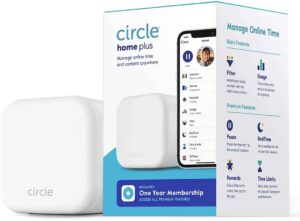
For homes where there is a good router available but you want to add parental controls to the network, then Circle Home Plus is your gadget. The device gives you lots of control over your connection.
The add-on which comes in the shape of a small cube plugs into your router. When plugged in the device helps to monitor the internet connections in your children’s devices. Therefore, you can easily know the sites accessed, the time accessed, and filter materials that you don’t want your children to access.
The main advantage of Circle Plus is that it has a backup battery and can be used over Wi-Fi. This means that the older clever children or teenagers can not bypass the add-on by just unplugging it.
The Circle plus comes loaded with online filter packages depending on the age brackets. Consequently, children with different age brackets can access different materials on the internet.
The add-on also has the Adult settings that give the adult devices unrestricted access to the internet. Besides, you can further customize the access depending on your needs and not just use the preset settings.
Finally, Circle Plus can be used to turn off internet access to some devices. This is especially important if your children are spending way too much time on the internet.
What we like
- The add on can be used on most of the routers already available in your home
- It can’t be easily bypassed by unplugging it from the router
- Circle Plus has exceptional parental controls which can also be configured further
- It works on the Wi-Fi connection too
What we don’t like
- You have to pay year on year subscription to use it
- The add on only supports 802.11n Wi-Fi standards
Factors to consider when choosing the best router with parental controls for your home
When choosing the best router with parental controls for your home, there are several things to consider. These factors in addition to the reviews above can help you to choose a router that will suit your needs.
Every person wants their children to be safe when online. This, therefore, means that there is no room for error. If you already have a good router, you can also choose the parental control add-on that will work for your connection.
Content filtering
If you want the best router for a family that will provide safety and security for your children when online, you need to get a router that can support content filtering.
Content filtering means that your router can prevent some materials from being accessed by devices in your network. Thus the best router for content filtering will protect your family.
In some cases, the list of website addresses with such content is manually added to the content filtering settings. This is quite a basic way of content filtering.
The best parental control routers will in addition to manual blocking of sites, will block sites depending on categories. This will thus depend on manufacturer classes of blocked sites to effect content blocking.
Therefore, you just tick the category of sites to be blocked the router does the rest.
App filtering
These days, most of the online activities are done on smartphones and tablets rather than traditional personal computers and laptops. On these devices, children can access apps or browsers.
The traditional filtering only affected the websites/ URLs accessed through the browsers. Currently, a lot of materials are available on the apps and therefore it is important to have an app filtering feature on your router parental controls.
Therefore, the best routers with parental controls will enable you to block the apps that are available online today. You will just need to check on the app to be blocked and the router will do the rest.
Dynamic filtering
When blocking a site, most routers will block it depending on the IP address or title of the website. However, this may not be enough since new sites are coming up every day.
The best parental control routers can block websites depending on the material contained in these websites. This means the router may block a website because of reasons such as bad language or graphic content even though the site is not on the website blocked lists.
Dynamic filtering enables you to have better control over what your children can access on the internet since it is hard to keep up with blocking all the sites available in the market today.
Giving access to content depending on the age bracket of your children
Some materials may be disturbing or in plain language bad for younger children as compared to teenagers. Therefore, it is paramount to have access controls depending on the age of the children.
Some of the best routers with parental controls can allow you to give different levels of access to different children depending on their age.
This enables your older children and teenagers to have more room to view other sites as compared to younger children. Without this, your teenagers may look for ways to bypass the parental control blocks.
Control over the screen time for your kids
Children all over have chores, time to sleep, time to eat, time to study, and other activities. These activities may not be done or you might be having serious fights with your children if they can access the internet all the time.
Some of the best routers with parental controls will enable you to have schedules of the time your children can be online. This way the children can have device-free mealtime, reading time, or sleeping time.
This control should be made possible on a device-to-device basis. Consequently, you can also regulate the amount of time your children can be on a certain device like PS4, laptop, PC, or smartphone.
The control can also help you to increase the time spent on educational content and reduce time spent on entertainment.
Control over the network settings
Most of the best routers with parental controls also give you a chance to manage the router settings through a web-based user interface or an app. These are an addition to the simple content filtering for your router connections.
Managing the settings can give you more control over device screen time, content viewed, and getting the ability to pose the internet for some devices.
With such controls, you can set a reward scheme for your children where they only get access to the internet once they are done with their chores or homework.
Advanced parental controls that are subscribed to
In some of the best routers for a family, you can also subscribe to advanced parental controls. In these features, the connection can block content using specified controls set by companies such as Disney.
The advanced parental controls enable you to set the limits for each child according to their age or category. Since these features are more advanced, they are only available on subscription.
You can select a router depending on your needs and may not need to go for the subscription services.
The choice between add-on parental controls routers or integrated routers
When looking for the best router with parental controls, you might be having another good router in your home. So, therefore, do you discard the router and get a router with advanced parental controls, or do you buy an add-on router for parental controls.
Each device has its own merits and demerits. Why you should buy an add-on device is because of the following:
- You already have a great router in your possession
- Add-on devices are quite affordable
- You can device when to use the device or not
- Add-on devices mainly come with more sophisticated parental controls since that is their primary role
- To prevent them from being unplugged and thus losing their effectiveness, some add-on devices have a battery and can work on Wi-Fi. Thus your clever children can not bypass it.
The following are the demerits of add-on routers:
- Some add-on routers may be bypassed simply by unplugging them from the router
- It may not be compatible with your primary router
- The add-on router controls can be a bit complicated
- Some add-on devices require a monthly subscription in order to access the advanced features
- You will have an additional device on your router
Therefore, you can consider those merits and demerits to decide the device you will go for.
How to set up parental controls on your router
The following easy-to-implement steps can be followed to set up parental controls on your router.
Total Time: 20 minutes
Get access to your router settings
For you to set up parental controls for your router as per your liking, you have to access the router’s settings. This can be done either through the router app or on the browser interface. You will need the login details for your router mostly indicated on the back of your router.
Most of the current routers have companion apps which make it very easy to manage and configure the router according to your needs. For example, Netgear have either the Orbi app or the Nighthawk app, Asus has the Asus app, Amazon Eero devices has the eero app, among others.
These apps will offer the basic level of parental controls in most routers but it is good enough for most homes.
Using the computer access the router settings on your browser
To access the router settings, you will need to type in the router IP address on the address bar on your browser. If you can’t find the router’s IP address, you can use the commonly used default IP address: 192.168.1.1.
If the default IP address does not work, right-click on the internet icon and check the details provided. However, for Mac, you will click on the Wi-Fi symbol and then click on the Open Network Preferences.
Login into the router settings using the login details provided
Once you have found and keyed in the IP address on your browser, you will require the router’s login details to access the settings. These details are normally typed at the back of the router.
You can also check the login details for your router on the manufacturer’s page/ website. However, some internet users change the login details when they set up the internet connection and thus you will need to remember those details.
If you forgot the login details after changing, you can use the companion app to change the details.
Access and change the parental controls as per your router’s specifications
Once you are logged into your router settings, you can look for the parental controls or access restrictions in other routers. These controls change vary from router to router.
Some routers will enable you to create user profiles where you can add different devices depending on the user’s age. For example, on Xfinity, you can use the people tab to create user profiles.
On each of the user profiles, you can assign devices. Thereafter, you can pause the internet on these devices when required.
Furthermore, you can enable some other parental control features for a certain profile. These features may include limiting the risk of access to questionable websites and apps. You can in these features enable protective search settings for the devices on google, yahoo, Bing, and Youtube.
Some routers will also allow setting the hours that your children can be active on the internet. Therefore, for nighttime hours, the internet will not be available. However, it may also give you a different mode for weekends.
How to set parental controls on TP-Link router
Best Parental Control Router FAQs
Which WiFi router has the best parental control?
From our tests, the router with the best parental control is Gryphon AC3000. It is closely followed by ASUS RT-AC88U Router. The two routers give you the chance to control the material accessed, time accessed, by who, through the App nearby or remotely.
Can I put parental controls on my router?
You can set parental controls on your router to make sure that only approved devices connect. What you’ll need is access the web-based configuration pages for this, and many routers don’t come equipped with these features built-in – so if yours does not either then no worries! You could use OpenDNS (or Google DNS). OpenDNS will allow users to set parental controls on your router.
Is Netgear Parental Controls free?
The basic parental control features on your Netgear router are free with the Circle Smart Parental Controls. However, for advanced parental controls, you will need to pay a subscription to access them. On the basic package, you can filter content, pause the internet, and view the family member’s browsing history. To check the Usage, set time limits, bedtime, offtime, rewards, Chores, and parental control Assistant are only available on subscription
What if my router does not have parental controls?
If your router does not have parental controls, you can employ add-on parental control devices such as Circle Home Plus or the CleanerNet Mini Parental Control Device reviewed in this article. The devices are connected to the router primarily through a LAN cable and enable you to have parental controls.
Conclusion
Getting the best router with parental controls will give you some level of control over what your children can access on the internet. Other than the general considerations in every router that include range, speed, number of devices, and Performance, you can consider getting a router that will suit your family’s needs in terms of parental controls.
You can use the reviews and the buyer’s guide to get the best parental control for your family. The best router for blocking websites will enable you to feel safe even when you are not at home to check on what your children are watching.
